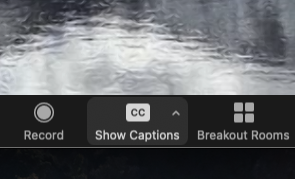Viewing Captions in Zoom
Closed captioning provides subtitles of spoken communications throughout a meeting or webinar. This feature is often used to meet accessibility standards and provide communication access to Deaf and hard-of-hearing individuals.
How to View Closed Captioning During a Meeting or Webinar
- Sign in to the Zoom desktop application.
- Join the meeting or webinar.
- In the meeting controls toolbar, click the Show Captions icon.
- You will have the option to click-and-drag the captions to move their position in the meeting window.
How to Show Closed Captioning as a Default Setting
- Sign in to the Zoom desktop application.
- Click your profile picture then click Settings.
- Click the Accessibility tab.
- Under Closed Captioning, click the checkbox to enable Always show captions.
- When captions are enabled by the host of the meeting or webinar, they will automatically be displayed for you.