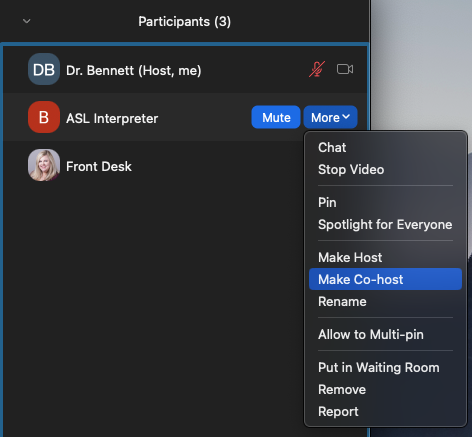Assign an Interpreter or Captioner as a Co-host in Zoom
Making an interpreter or captioner a co-host allows them to manage their own settings.
How to Enable the Co-host Feature
- Sign into the Zoom web portal
- In the navigation panel, click Settings.
- Click the Meeting tab.
- Under In Meeting (Basic), verify that the Co-host setting is enabled.
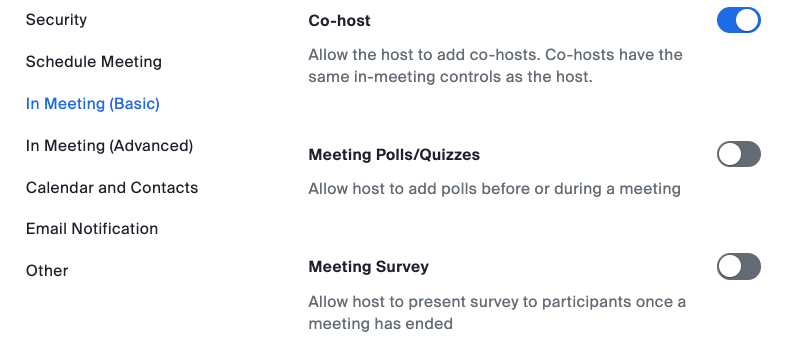
- If the setting is disabled, click the toggle to enable it.
- If a verification dialog displays, click Turn On.
How to Assign a Co-host
- Start the meeting as the host.
- In the meeting controls, click Participants.
- Hover over the name of the interpreter and select More.
- Click Make Co-Host.
- The interpreter will now have access to the co-host controls.
Please note, Co-hosts do not have access to the following features:
- Starting a meeting
- Starting captioning
- Assigning captioning
- Starting live streaming
- Making another participant a co-host
- Starting the waiting room