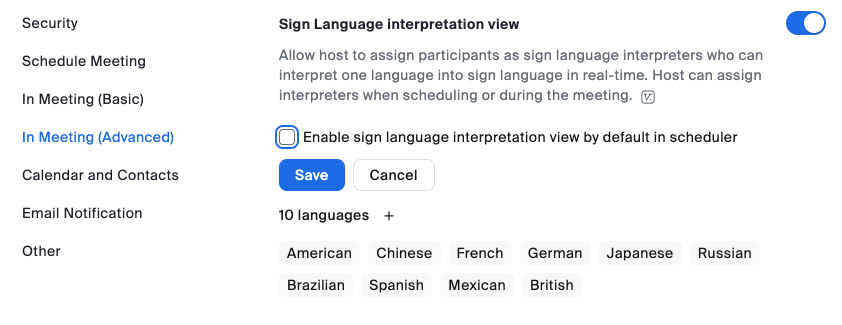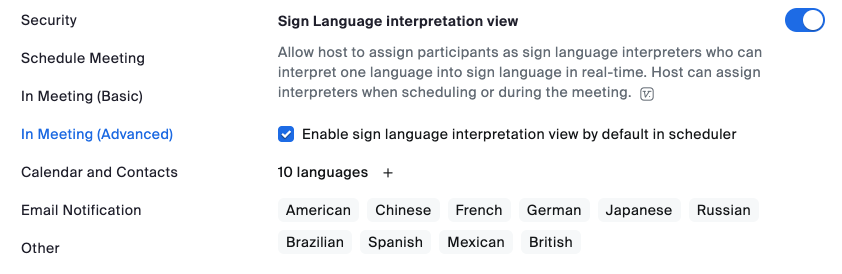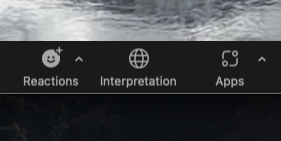Viewing the Sign Language Interpretation Feature in Zoom
Zoom’s Sign Language Interpretation Feature allows sign language interpreters to have their own video channel. Participants can select to view the sign language interpretation and resize or relocate the video channel to their preference.
How to Enable the Sign Language Interpretation View
- Login to the Zoom website.
- Go to the navigation menu and select Settings.
- Select the Meeting tab.
- Under In Meeting (Advanced), select the Sign Language Interpretation View and toggle to enable it. If this option is grayed out, you need to contact your Zoom admin and request access to this feature.
- If a verification dialog appears, click Enable.
- If you want to enable this feature as a default setting, select the Enable sign language interpretation view by default in scheduler check box, then click Save.
How to View a Sign Language Interpretation Video Channel
- Join a Zoom meeting or webinar.
- When interpretation is available, go to the meeting controls toolbar and select the Interpretation icon. On smaller screens, you may have to click the More icon and then click Interpretation.
- Under Watch, choose the channel you would like to view. A pop-up window of the interpreter will appear. You can resize or relocate the window as needed.
- To stop viewing the interpretation video channel, click the Interpretation icon again, and select Sign Language Off.